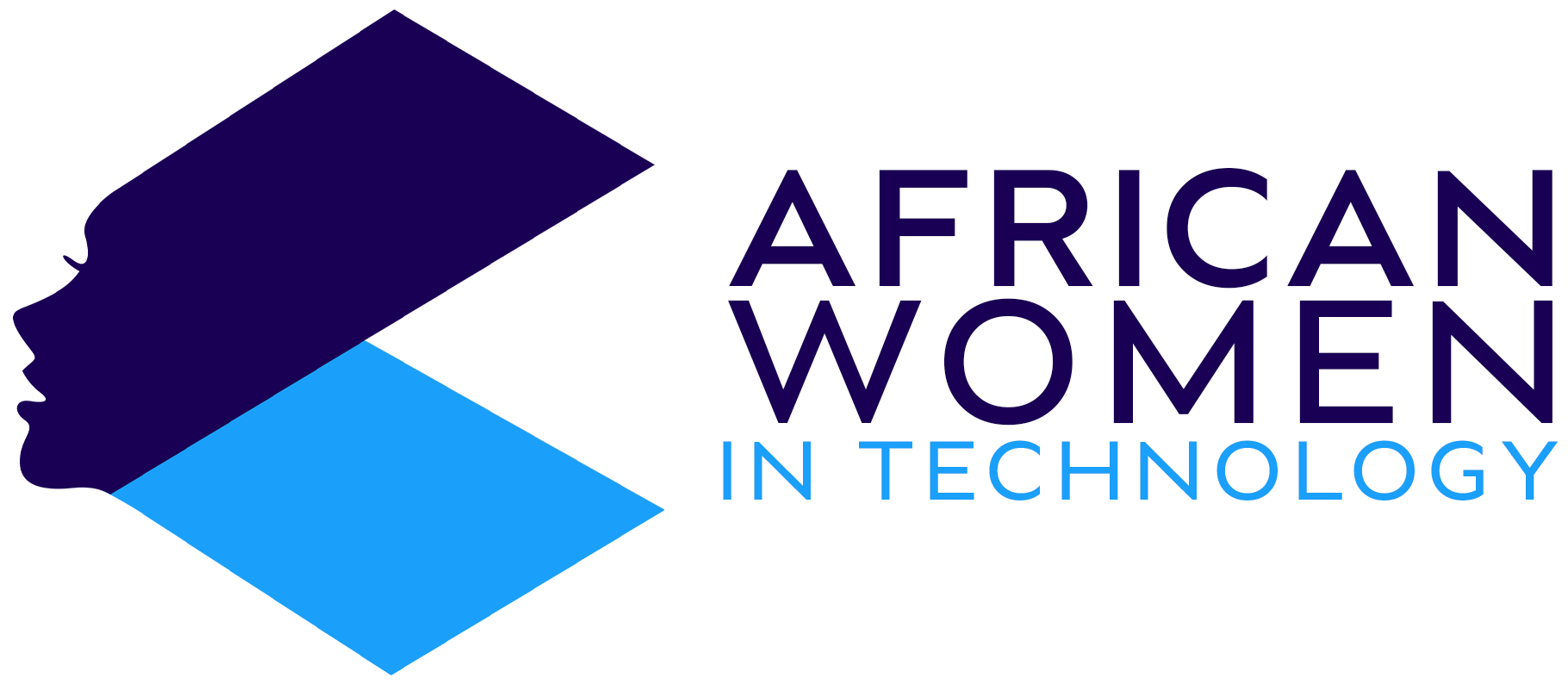Is your phone lagging or operating much slower than normal? Are you getting an ‘insufficient storage error’ message? If so, then you might be running out of storage room.
Phones often come with internal storage that unfortunately, tend to fill up fast. This then leads to the phone showing ‘insufficient storage’, an error message that the phone’s available space is filling up. This then cripples how the phone functions.
So how do you fix this? Below, we look at some ways to increase storage to get rid of the message.
Delete unwanted apps and clear app data
Many times, we often have several apps that we do not use often. Then, on top of these apps, they store much of their browsing history and cache data. Soon, these apps fill your phone storage with cache data. So, delete unwanted apps and their data by following the guidelines here.
Insert a memory card into your phone
Many smartphones these days allow you to insert memory cards (SD cards) of large storage sizes to your phone without it harming your device. So, check the largest memory card that your phone is compatible with (many phones are compatible with up to 64 GB SD card) and insert that card. Then make the storage your main storage unit.
So, once you insert your SD card:
- Go to the Settings
- Open Storage. You will see two options – Internal Storage and External Storage.
- Click on External Storage and you will get options to format the card as Internal Memory.
- Format the card as Internal. This then means that apps will automatically store their data in the SD card, rather than phone memory. This frees up space and leads to the ‘insufficient storage’ error message going away as space is freed up.
Move videos and photos from internal memory
More often, photos and videos take up the most space on your phone, even more than apps. These could be photos or videos that you take or those that are sent through WhatsApp.
Rather than deleting them though, you can move them to cloud storage, which Google and Apple offer as part of their services.
Additionally, if you have an SD card installed, you can move everything from your phone to the SD card.
- So, you will go to File Manager.
- There you will get options of Internal Storage and SD Card/External Storage.
- Open Internal Storage and select whatever you want to move.
- Then click ‘Move’.
- Exit and open SD Card/ External Storage.
- Then check for the option of ‘Move here’. Click on it.
- The files will be transferred to the SD card memory, opening up your phone memory.
If none of these work, then consider backing up your data and factory resetting your phone. This action deletes everything and sets the phone to be as it was when new so, let this be your last resort.
Check out more articles.