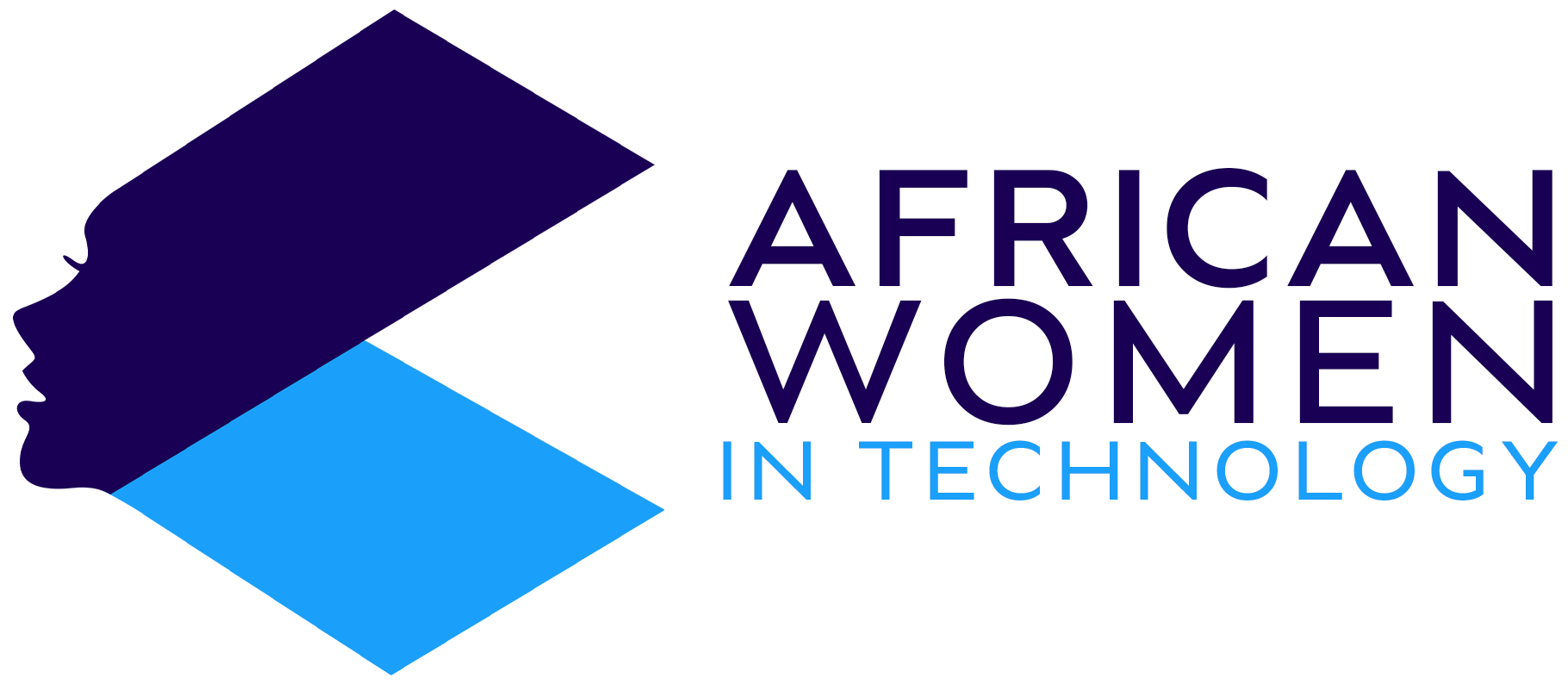Over the past few years, gaming has grown from a niche activity only enjoyed by nerds into a mainstream downtime for many people.
This has seen many PC manufacturers try to make their PCs capable of playing games without sacrificing performance. However, PCs built specifically for gaming are often very expensive and chunky.
But, did you know that you could modify your PC so that it plays games better? Here is how to do it.
Enable Game Mode
Games are often played on Frames Per Second (FPS). Usually, they run between 30 to 60 FPS. The higher the FPS number, the smoother the game runs.
In Windows 10, you can now adjust this to boost how your PC runs in gaming.
Step 1: Open your Settings (Cog symbol)
Step 2: Select the Gaming category.
Step 3: You will see a category titled Game Mode. Turn the toggle from OFF to ON.
This feature improves your gaming performance by deactivating background activities, leaving more RAM for the game.
Lower your resolution
Unless you have a high-end gaming PC, playing games at the highest resolution will lead to an unsatisfactory experience. You will always find that the game drags or even stops playing completely. This strains your computer and might destroy its GPU (Graphics Processing Unit).
So, once you have your game on, go to the Windows icon. Then go to Settings and find Resolution. Experiment with the lower resolution settings and see which one your PC handles well while also giving you a satisfactory experience. This means, find the setting which gives you clear graphics while also offering you a better FPS. You can also adjust the resolution from within the game.
Update your GPU Drivers
Another way to optimize your PC Gaming performance is to update the GPU drivers.
The GPU is the processing unit that is responsible for altering the computer memory and accelerating the creation of images. The GPU works with the GPU drivers, a software, on how to render images on your screen.
Therefore, you can update your GPU drivers depending on the kind of graphics card on your PC. Thus, if you have Intel HD Graphics, you will update your GPU drivers using Intel updates. If you have an Nvidia Graphics card, you can download them on the Nvidia website. Here is how to find out the kind of graphics card on your PC.
Once updated, you will notice a significant improvement in FPS when you play your game.
Check out more articles.