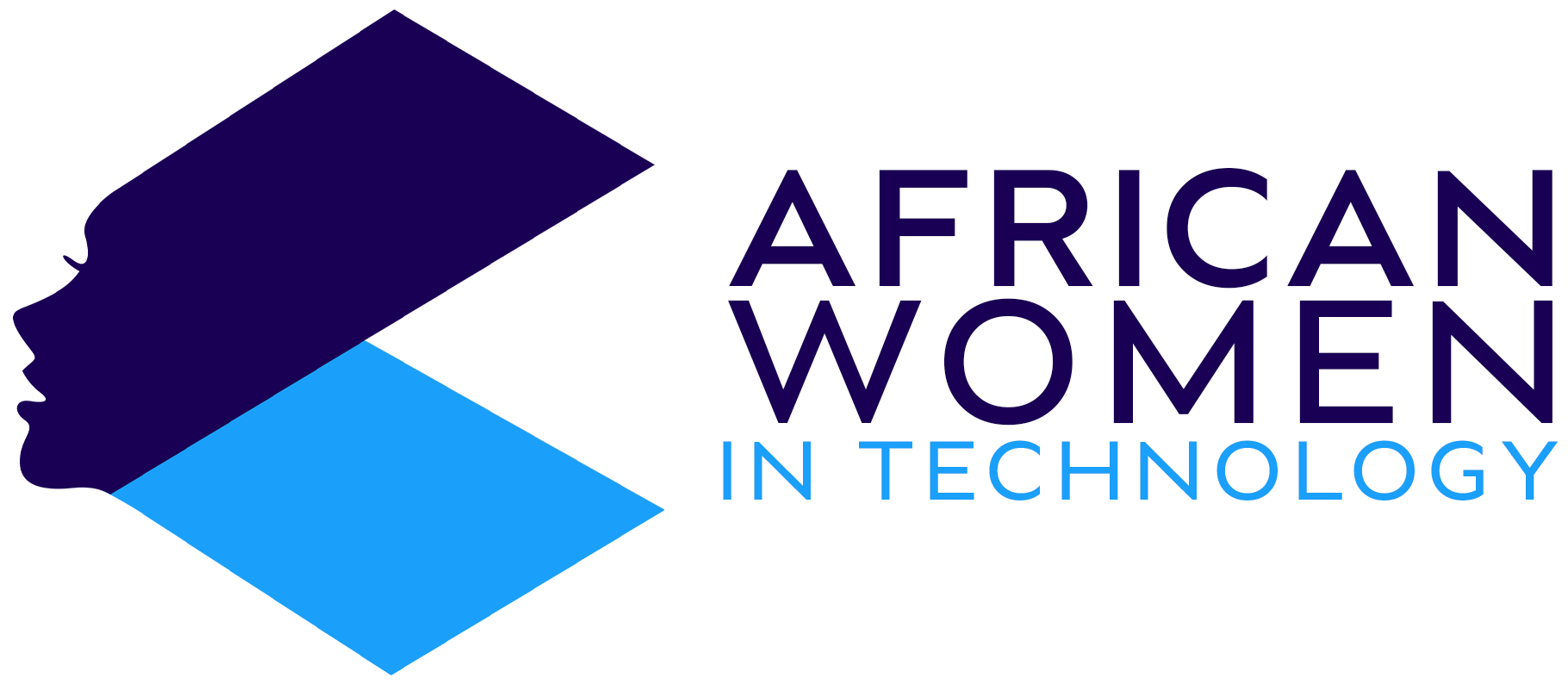Tethering is an act of sharing your mobile phone’s cellular internet connection with another device, often a tablet or computer. Tethering works best in situations where you want to work on another device other than your phone, but do not have Wi-Fi.
Does tethering cost extra money?
This will all depend on your mobile service carrier. However, most carriers will often charge extra since you are using the cellular data on a device in which you aren’t paying to access the internet connection.
However if you are on unlimited data plan, there is no additional charge.
Is tethering same as hotspot?
Tethering and hotspot all have the same end result – share internet connection with another device or other devices. However, the difference is, with a hotspot, you need a physical access point, which is that the device will need to be connected to a router or gateway. With tethering, the connection occurs exclusively among devices. Tethering also ensures you use less data than when you create a hotspot. Still, the two are used interchangeably.
How to Tether Your PC to Your Mobile Internet
First, we begin with how to tether on android phones.
- Connect a USB cable to the computer and then connect to your phone.
- Open Settings>Network and Internet.
- Then, proceed to Advanced> Hotspot and Tethering
- Toggle to ON on the USB Tethering
- Tap OK on the Hotspot and Tethering
- You should get a notification that the tethering is running.
On iPhone, once you have connected it to the PC:
- Go to Settings
- Then tap on Cellular
- Then proceed to the Personal Hotspot. Note that if your cellular data is off, you will need to toggle the Cellular Data to on.
- Once you toggle Personal Hotspot on, you will then get a prompt to verify the Wi-Fi password and phone name. You might get a prompt here to call your carrier for a plan that includes Personal Hotspot.
- Once set up, you will then toggle to on the prompt Allow Others to Join. This will allow you to then connect the other device to the network.
You can tether wirelessly too so that you don’t need cable connection.