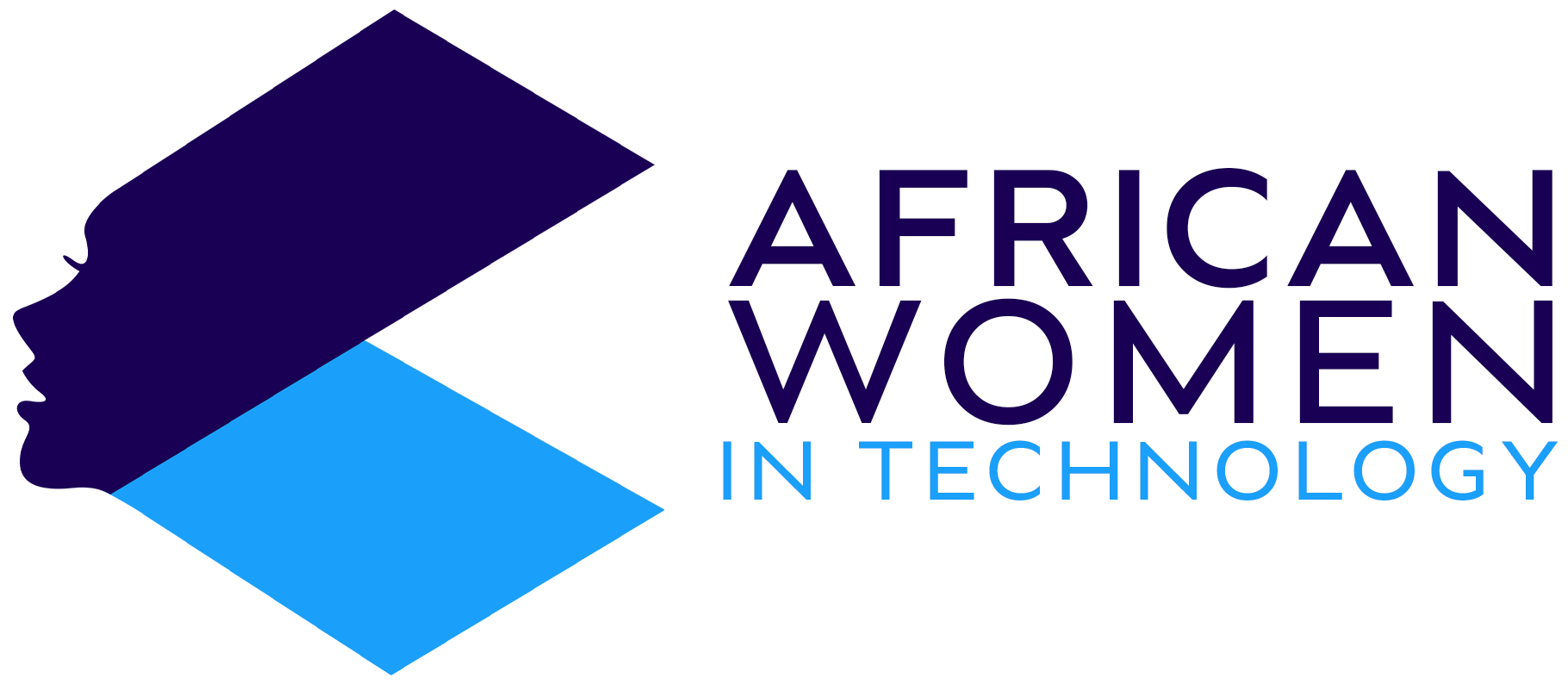AI, and especially Generative AI like ChatGPT or Google’s Gemini are everywhere right now. Whether you like it or not, whether it is for the better or worse, there is no doubt that AI is becoming a key part of our world right now.
Generative AI tools are becoming increasingly common in many industries and with each passing day, many companies are finding ways to try and seamlessly integrate technology into phones and everyday apps.
Google Chrome has not been left out of this trend. With its latest updated, Chrome has received AI features which are aimed to help enhance and simplify your online experience.
So, if you wish to use the AI features on Chrome, here is how to do it:
Enabling Chrome’s AI
Before proceeding, it is important that I let you know that Chrome AI tools are still marked as experimental. This means that you will still experience some developmental issues and the features will continue to evolve.
Additionally, it is important to know the tool isn’t available to everyone.
Here is how to enable the feature on your PC:
- Click on the three vertical dots on the top-right of your Chrome browser.
- Open Settings.
- You will get a left-hand menu. Go to a section called Experimental AI. Now, if you cannot find it, then it means that that feature is not available for you. This means that you cannot enable the AI since it is not yet on your browser.
- On the other hand, if you do find the Experimental AI section, simply locate the features it comes with and toggle them to the ON
- You are now ready to go with your Chrome AI enabled.
However, note that the features will work subtly on the background and are worked into the menu, rather than simply giving your browsing a sudden futuristic upgrade.