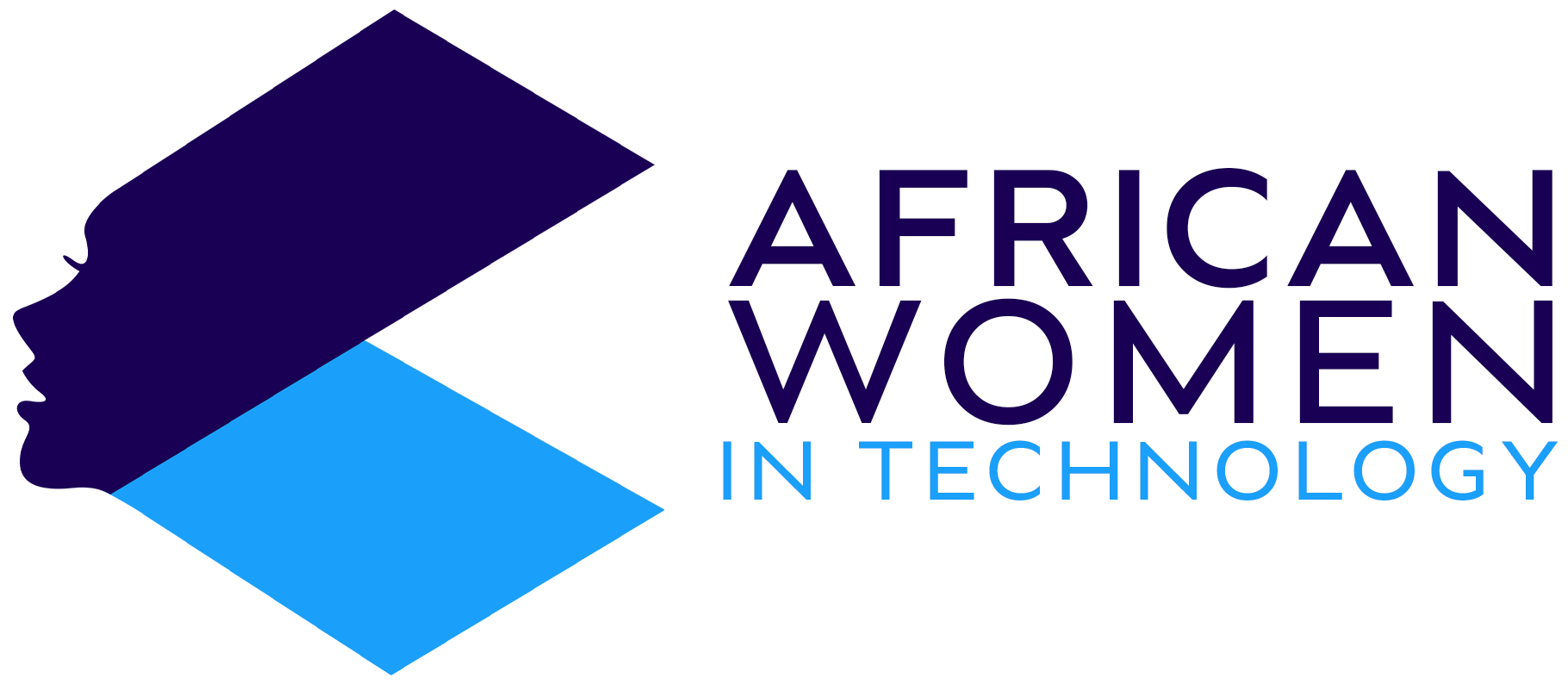We all know that the current keyboard comes in a standard QWERTY layout.
However, did you know that you can change the layout of your keyboard on your Windows PC to other layouts, such as DVORAK or AZERTY? These layouts will often be laid out differently to cater to different languages.
Of course, I don’t mean that you will physically change the keys on your keyboard but rather, you can change the letters that the keys respond to.
Here is how to do it:
Adding a Keyboard layout
Below is how to change your keyboard layout:
- Press Win+I. this will open Settings.
- Go to Time & language > Language and Region.
- Click on the three dots next to the PC’s preferred language. Then select Language Options.
- Under Keyboard, click Add a Keyboard and then select a different keyboard key layout from the options that you will get.
If you want even more options, then you will need to add another language to the languages on your PC.
Adding a New Language
To add a new language, here is what to do:
- Connect your PC to the internet.
- Then, go to Language & Region page in Settings.
- Click on Add a Language.
- You will get a pop up, from which you will then select the language you want. Then click Next.
- Click Install on Windows 11 to download and install the new language.
- Then, go back to the first section on adding a keyboard layout and then follow steps 2,3 and 4 to change the keyboard layout to the new language you have just installed.
And there you have it – a simple, straightforward way to change the layout of your keyboard from the usual QWERTY layout to something of your liking. Note though, that using this new layout will need some time getting used to so you will need to be patient.