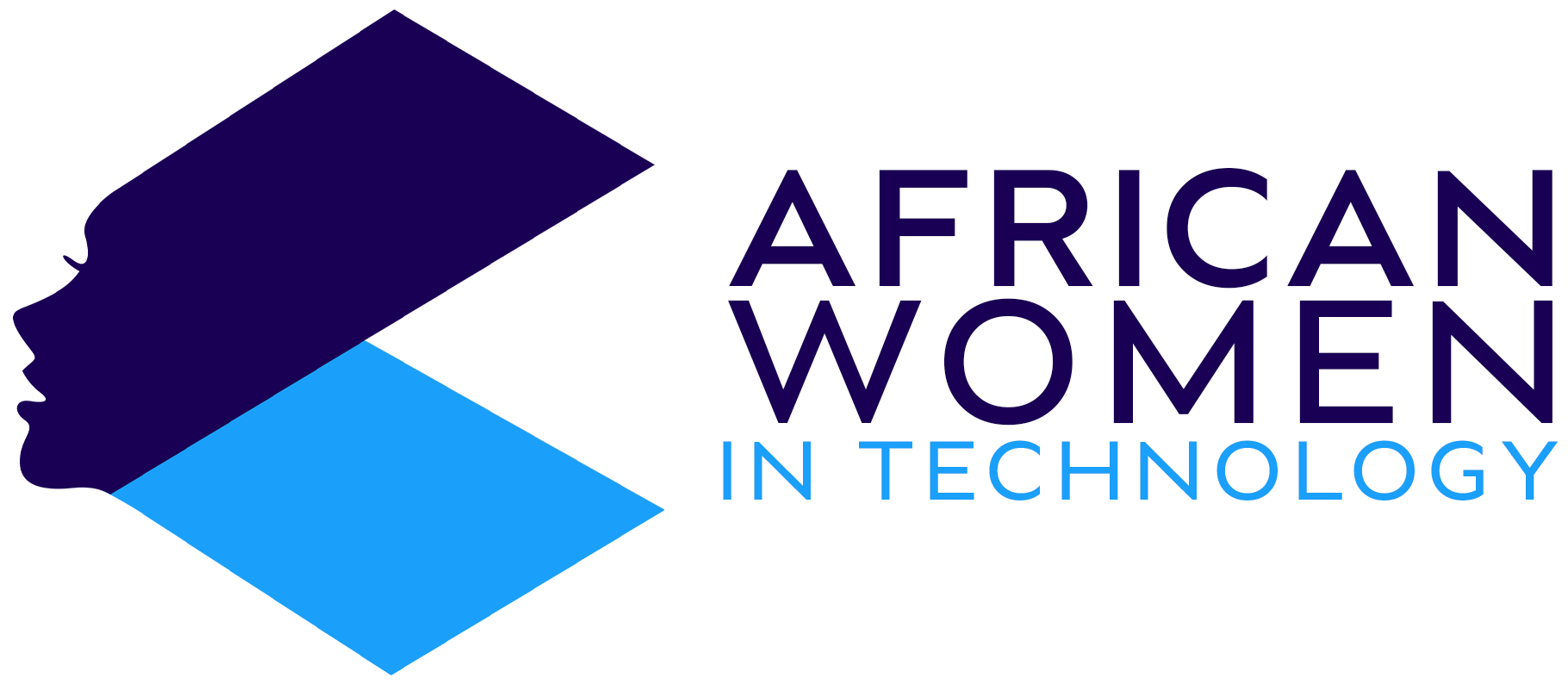If you’ve ever used a new Windows laptop, there is no doubt that you have been asked to activate the Windows using a product key.
But what is a product key?
Sometimes called a software key, serial key or activation key, a product key is a unique alphanumeric code of any length (25 characters for Windows), which aims to minimize copying of the Windows software on more PCs than Microsoft Software License terms allow.
A product key enables all features of a Windows PC and allows for a lot more customization of your PC.
So, if you have a new PC and its asking for a Windows product key, below is how to find it.
Using Command Prompt
- Go to the Start menu and then open the Windows 10 desktop search box. Type cmd
- Then right-click the command line result.
- Once clicked, select run as administrator from the context menu that shows.
- You will then type the command shown below on the prompt:
wmic path softwareLicensingService get OA3xOriginalProductKey
This command will display your Windows 10 product key once its put in.
You can also use a Windows 10 PowerShell.
Using PowerShell
If you are using the a product key, here is how to go through finding the product key:
- Right click the Start Menu button.
- Then Select Windows PowerShell (which will be the administrator) from the context menu.
- You will then type this command below at the prompt that you get. Once this command is keyed in, your product key will be revealed to you:
powershell “(Get-WmiObject -query ‘select * from SoftwareLicensingService’).OA3xOriginalProductKey”
You can also get the product key from third-party vendors, who will offer applications which will locate and display your Windows 10 product key.
And there you have it – simple steps to follow to find your Windows 10 product key, which allows you to enjoy using all Windows features as intended.