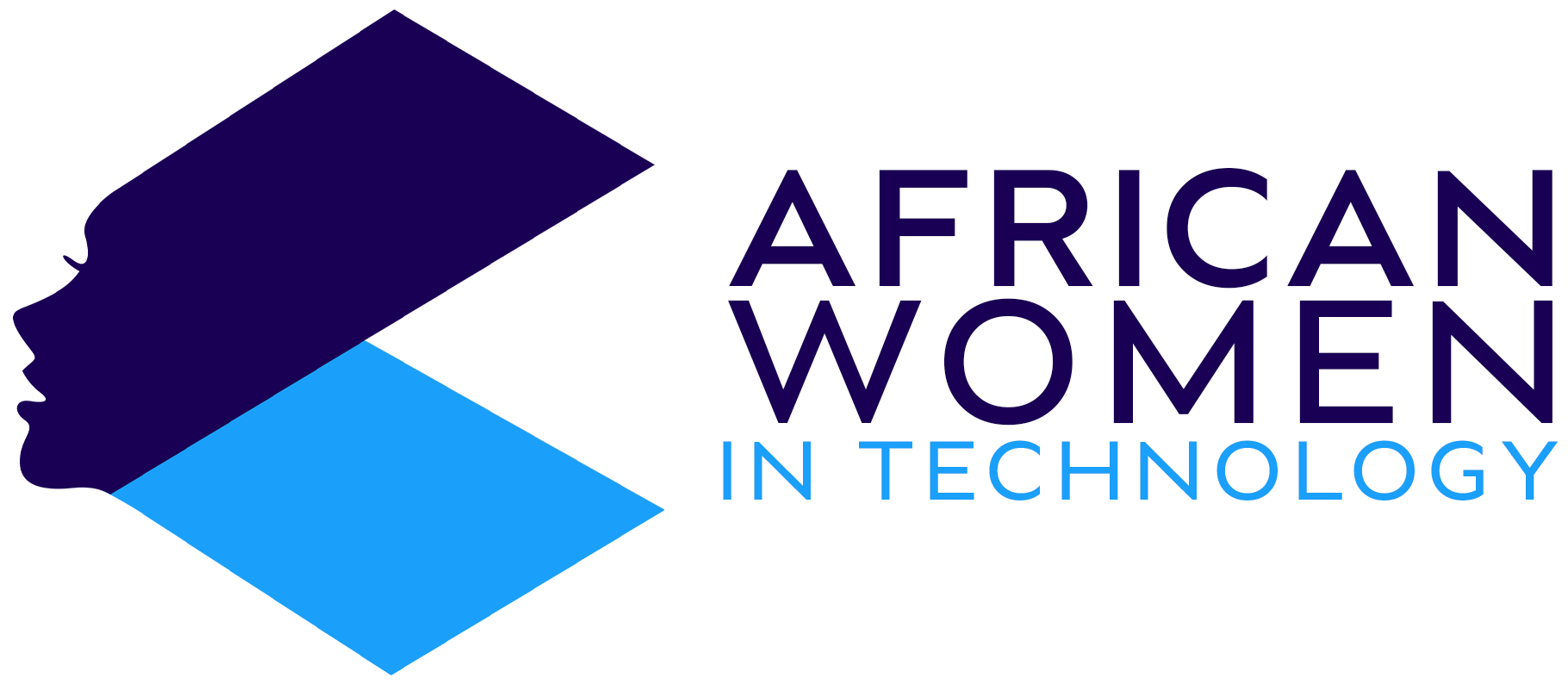While Photoshop is sometimes used for sinister reasons, among them spreading fake news, it is actually a very useful tool that helps us enhance and retouch an image to make it better. It is a way of fixing the image in ‘post.’
So, how, then, do you use it to improve your photos?
Adjusting color and clarity
Color and clarity are the two things that most people notice when looking at a photograph. There should be a clear contrast between the darkest and lightest areas.
So, open the Photoshop app, then click Images > Adjustments > Brightness/Contrast. Click the slider and adjust brightness and contrast to your liking.
For colors, follow the same step until Adjustments, then go to Hue/Saturation and increase the saturation. Increase by 5-10 points as pushing it too far will make it too vibrant.
Enhancing resolution
Sometimes, a photo might have the right colors but not the resolution. It could be too small for use, and thus, you can resize it without losing quality by enhancing its resolution.
So, using Adobe Super Resolution:
- Open the photo you want to enhance. Ensure you open the image on an editor supported by Adobe Camera Raw.
- Right click on the image.
- The click Enhance and watch the photo grow in size without diminishing in quality.
Sharpening an image
Blurry photos can sometimes ruin a great shot, but luckily for you, there are many features now to help you unblur images. On the desktop, using Adobe, here is how to do it:
- Click Filter on the top Menu.
- Then scroll down to Sharpen. You will get two options when you click Sharpen: Sharpen for small changes and Smart Sharpen for more details. Choose the one you want to do.
- Under Smart Sharpen, you will get more options: Amount to choose how much you want to sharpen the image, Radius for more precise edges and lines, and Reduce Noise to smooth over sharpened regions.
However, note that sharpening will not be useful on incredibly blurry images. The app does not do magic.
And there you have it. You don’t have to stay with photos you don’t like when Photoshop is here to help.