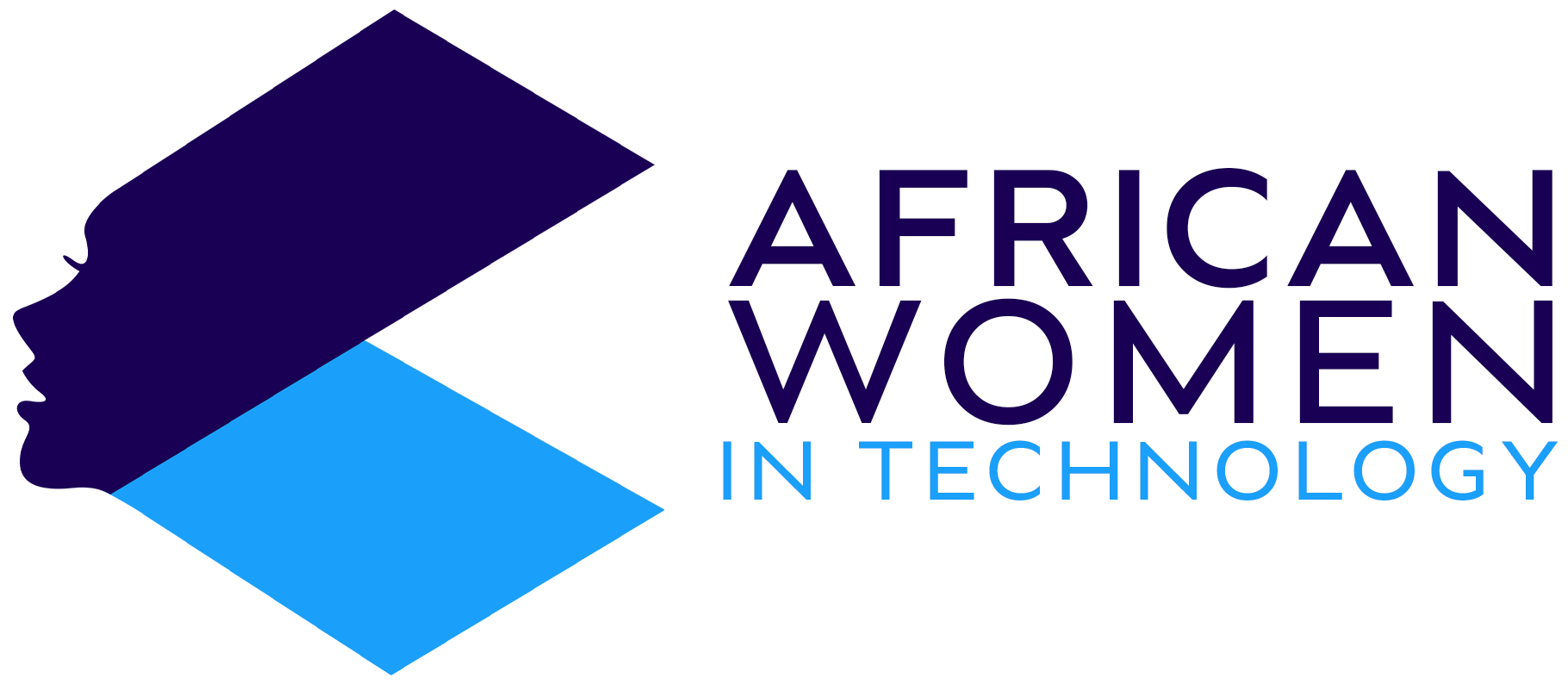We are all in a situation these days where our data is all out there. It doesn’t matter how careful you are or what safe browser you have. We all have bits and pieces of our personal data floating through the expanse of the virtual world.
However, while it is true that our data is out there, that doesn’t mean we are powerless to try and minimize how much of it gets leaked. Below are some ways to stop apps from leaking your data.
Keep Tabs on Phone Permissions
We often will get requests from apps for permission. These apps often want access to our cameras, files, microphone and such.
Thus, if you wish to revoke permission from said apps, you can change it in settings. Go to Settings > Security & Privacy > Privacy > Permission Manager.
Stop Google from Collecting App Data
Another way to stop apps from leaking your data is through stopping it at the source – stopping Google from collecting it in the first place.
Whenever you first set up an android device, we often click yes to every question Google asks during this set up. This often can include collecting app data.
Thus, to stop Google from collecting this information, you can audit the options by going to Settings > Security & Privacy > Privacy > Activity Controls.
Here you can see which data Google is collecting from your phone, including Web & App Activity, Timeline, YouTube History among others.
Uncheck the boxes which give permission to access your data.
Revoke Permission of Unused Apps
Sometimes, you might have an app sitting dormant on your phone for months and this could be a perfect opportunity for the apps to gather data unnoticed in the background.
Luckily, android phones have a feature to automatically revoke permissions for apps that haven’t been used for a while.
However, if unsure, go to Settings > Apps. Scroll down to Pause App Activity if Unused. Toggle the scroll to on. On Samsung, the last step will be Remove Permissions if App is Unused.
For more tips on stopping apps from gathering your data, click here.