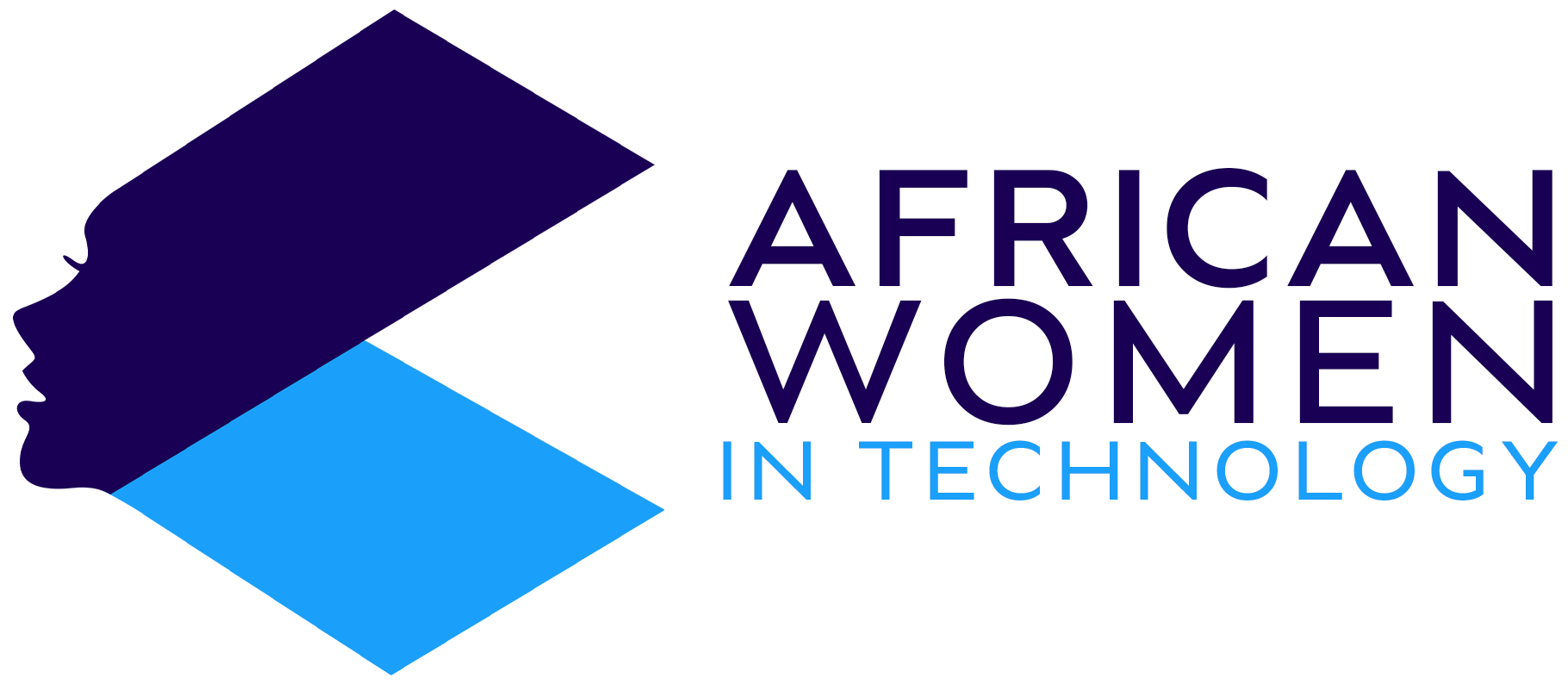No matter how great your PC is, inevitably, the machine will begin to show a noticeable drop in performance over time.
Most of the time, software updates come with more demanding needs, and thus, how your PC reacts to these demands has a great impact on its overall performance.
There are some permanent upgrades that you could make, like upgrading the laptop RAM or upgrading the hard drive. But these are not things that you as an average PV user, can do. They need a specialized technician who knows what they are doing.
However, you can still do some straightforward improvements you can do without needing to open up your PC.
Get rid of old programs/software
Many PCs come with software that many of us will never use. However, these programs take up valuable space and often, are updated along with the rest of the computer software, meaning they continue to occupy more space.
So, to check on this software, follow the procedure below:
- Click on the Start function and visit All Apps
- You will get a view of all the apps on your PC.
- Once you identify the program you want to uninstall, right-click on the icon. You will get an Options Select Delete. You can perform a follow-up to it by also deleting it from the recycle bin.
Clear your browsing history
Clearing your browsing history helps your browser perform faster as the data stored from each site you visit takes up precious space.
To do this, go to your browser and find its Settings feature. Click on it and find Privacy & Security. Find the option to Clear Browsing Data. You will get an option to Clear Browsing History, Clear Cookies, and Clear Caches. Clear all of them and this will improve your PC’s browsing performance.
Limit the number of programs running at the startup
Laptops often run several programs when you turn them on. As the laptop fills and the programs become more demanding, this can slow down your PC. However, Windows 10 now have an updated Task Manager that helps you select which programs to run in the background and which to launch manually. To access this:
- Go to Settings.
- Click on Apps. You will get a list of all Apps on your PC.
- Restrict Background information on apps you do not want to run in the background. That will free up precious RAM.
If none of these remedies work, you should then consider upgrading your RAM or hard drive.
Check out more articles.