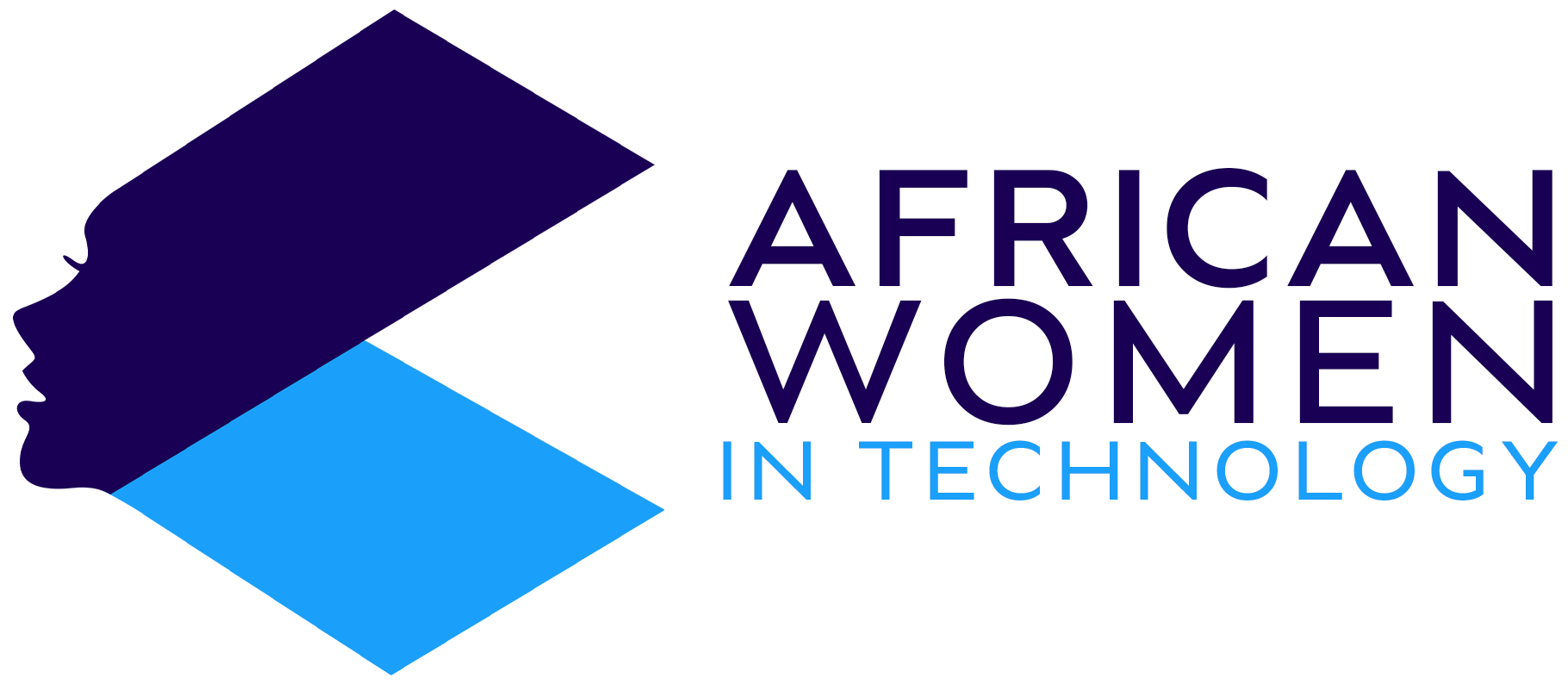The Opera browser is one of the most popular web browsers in the world. The Opera browser is loved for its data saving features, low memory consumption, privacy settings among other great raft of features.
However, despite it being fast, you might think that you want your Opera browser to run even faster. In that case, here is how to boost your Opera into ‘Turbo mode’.
What is Opera Turbo Mode
Opera Turbo Mode was a feature that was used in previous Opera browsers to increase speeds by compressing images and making them load faster. This feature was discontinued with the Opera 59 update. Therefore, you will not find that feature in newer updates of the browser.
Thus, while it technically isn’t there, you can still enable hardware acceleration in the following ways:
- Launch the Opera browser from your desktop (Windows PC).
- Once launched, click on ‘Menu’ on the top left of the browser. Then select Settings.
- Then scroll down to the Settings page and click on Show Advanced settings.
- Once open, you will see the options, among them: Use hardware acceleration when available. Toggle it on.
- And there you have it! You have successfully completed steps to enable turbo.
If you are using a Mac, you will see Preferences once you open Opera. Click on it. Then, scroll down to the bottom until you see an Advanced tab.
Click on it and click on Browser on the left of the window.
Scroll down and check the Enable Opera Turbo box. That will boost up your Opera speeds to your desired.
Note that while it says Opera Turbo, this is not the turbo function that was there previously, as that function was removed in previous updates.
If this still does not improve the speeds, then check your internet connection and consider other options.