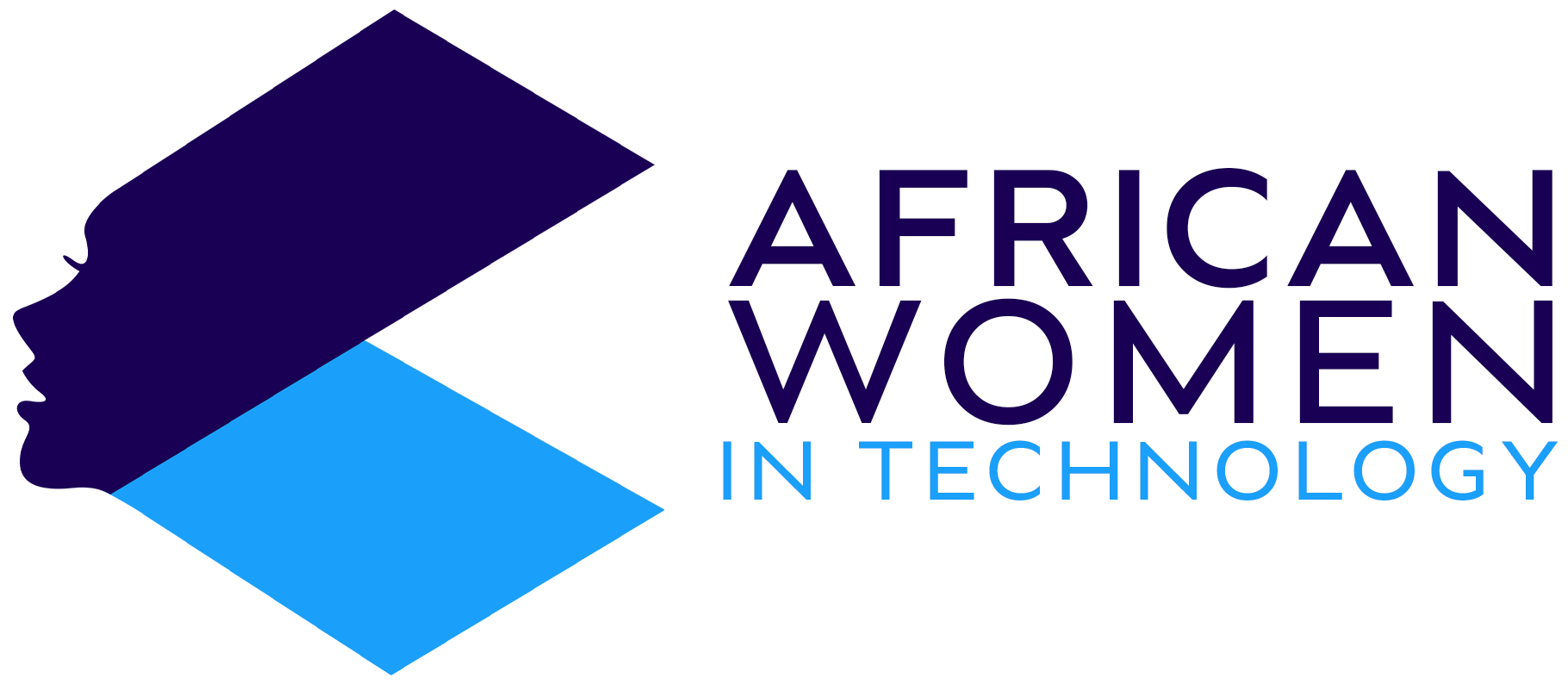I am pretty sure that you have been on the internet long enough and have seen some laptops have a large clock as their screensaver.
This feature does look cool and makes for a very good background when doing other things, as you can keep tab of the time without needing to open the screen of any device.
Now, while screensavers have outlived their usefulness, they can still be useful in a few ways, and one of the ways is helping you keep track of time.
Unfortunately, this feature is not built into any Windows but what this means is that, you can put this feature on any Windows PC through these apps:
Fliqlo Flip Clock
This probably one of the most aesthetic screensaver clocks apps which changes the time through a flip, like a scoreboard.
You can install Fliqlo clock for free and then set it as your screen saver and watch it wow those around you.
Digital Clock-7
If you don’t like the grey or white of Fliqlo, then the Digital Clock-7 is for you.
This LCD font which you typically see on digital watches allows you to customize your options. You can choose whether you want the date and day of the week shown with the time, whether you want a seconds’ count shown too.
Additionally, you can also choose a different font color as well as a different font type.
Underwater
If you want even more color and some more elements on your clock screensaver, then Underwater is for you.
This works just like the other clock screensavers shown above, only that the time is shown against an ocean waves backdrop.
If you desire to explore more of such options, click here and find out more clock apps as screensavers. It is time to stop using boring old screensavers or at least, making something interesting as part of your computer screen when it is sleeping.