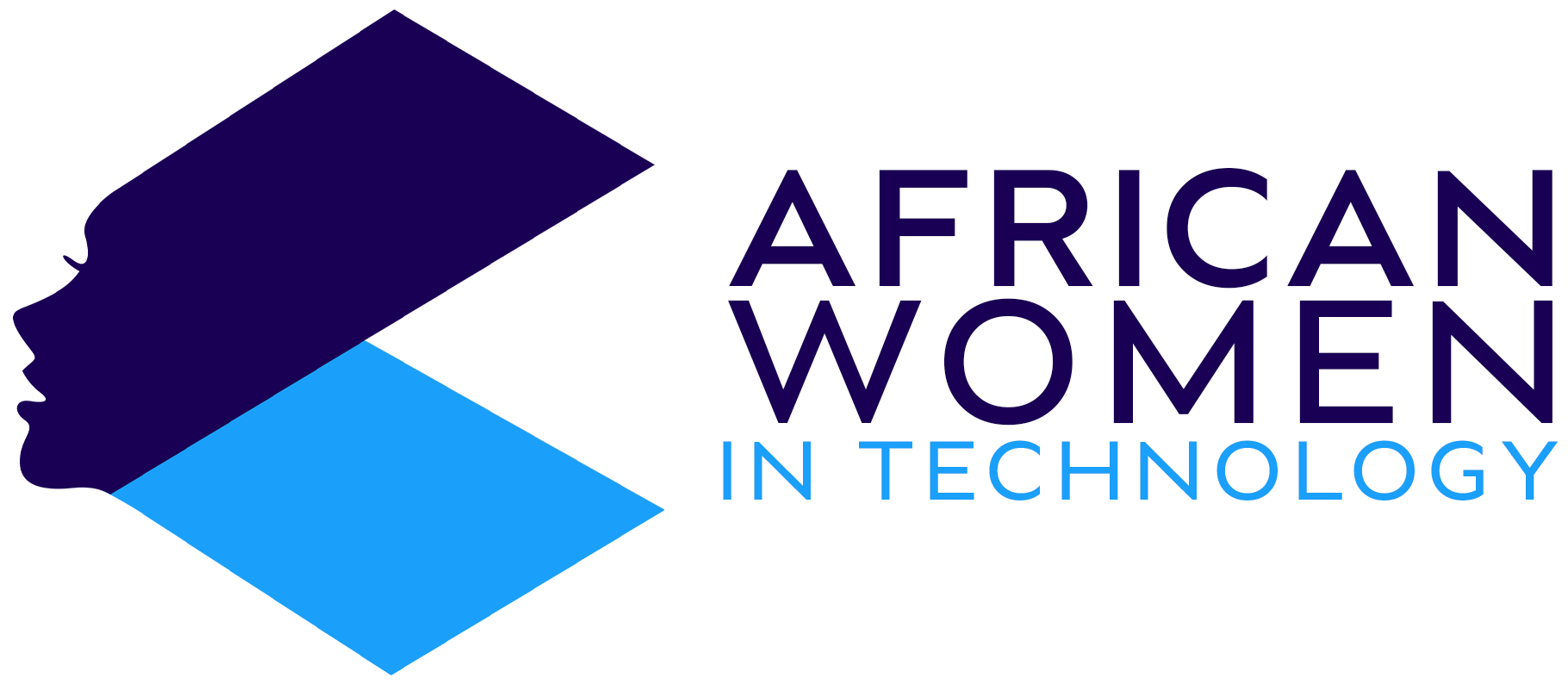If you are an Android phone user, you know that most phones usually come with pre-install apps. The most egregious of these will often be the low-range to mid-range phones, but even premium Android phones are still culprits of this.
Many of these apps will not be removed by the usual methods; thus, you need more advanced options.
Disabling
First, you can disable the app and stop it from appearing on your app shelf if you don’t want to delete it entirely. Simply go to Settings > Apps & Notifications > Select the App > Click Disable.
Some might allow you to uninstall them, in which case go right ahead.
Using ADB and Fastboot
However, if you want to delete it permanently, then this is a far more effective, albeit a bit complex, method. However, it also compro
First, you will need to install ADB on your device. Then, on your PC, download the minimal ADB setup.
Then, on your Android device, enable the USB debugging. Open Settings > About Phone. Then tap on the Build Number seven times.
This will open a new Developer Options menu.
Scroll down to find USB debugging, typically under System or Additional Settings. Enable USB Debugging.
With ADB running and USB debugging enabled on your phone, we now begin removing the bloatware.
- Connect your phone to the PC with a USB cable.
- Then, once in place, open a PowerShell window, which will be in the Android Studio folder. So, to access this, you will go to C:\ Users\ <user>\ AppData\ Local\ Android\ Sdk\ platform-tools. (User is the account name you use on your PC.
- Then press Shift + right-click inside the folder and choose Open PowerShell window here.
- With the command line open on the PC, type adb devices in the command prompt, then press Enter. This will initiate the link.
- Then, you will get a message on your phone asking for authorization to connect with the PC. Press OK.
- Then again, enter adb devices on the command. This time, you will get the model of your phone under ‘List of Devices attached.’
- Type adb Shell and then Enter.
- You will get another command prompt, on which you will type pm uninstall –k –user 0 <package name> to uninstall the bloatware.
And there you have it – a way to permanently delete bloatware. While not an easy solution, it is by far the most effective in removing unwanted pre-installed apps.