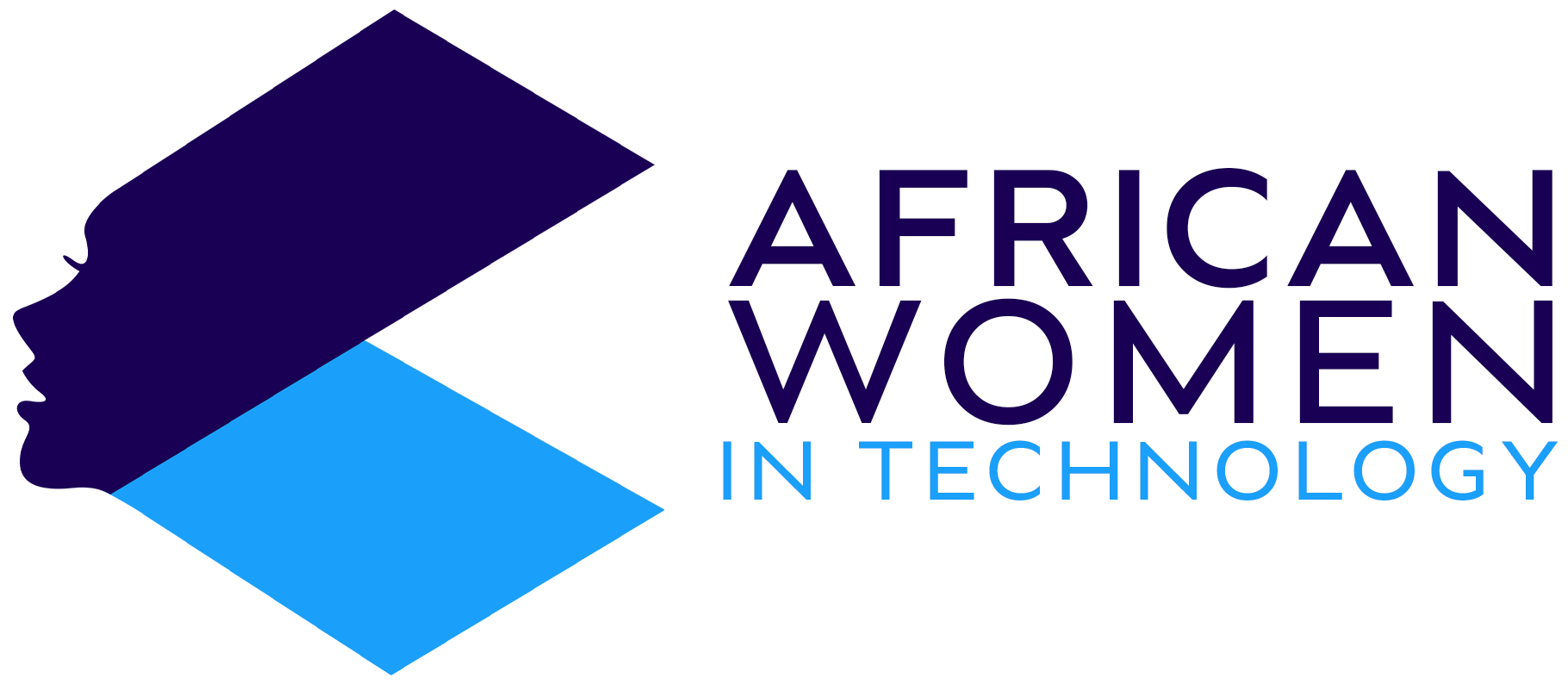221
It can be quite nerve-wracking to give a presentation. You need to get everything right, or else you will make a fool of yourself.
But while we have looked at some ways to make your presentation stand out, what if you need to have a presentation that has videos that need to be seamlessly integrated into the files?
Well, worry not; below, we look at somehow you can embed a video or videos:
- On your PC, open a presentation in Google Slides. Then choose which slide to add your video.
- Then, click on Insert at the top of the page, on the menu bar.
- On the dropdown menu, you will see Video. Click on it.
- This will bring you options of where. You can Search YouTube, or Copy URL (from YouTube) or select from Google Drive. Then click on Select.
- Now, when a video is not on YouTube, you need to store it in your Google Drive first before you can upload it to the slides. This means then, that you will need to drag the video to Google Drive or upload it there.
- Once it is saved on Google Drive, you go back to your presentation in Google Slides, select the slide, and follow the process from Insert.
- The video is now embedded on the slide, so you can rest easy knowing it’s in place and ready for the presentation.
- Once your video is embedded in the slide, you can resize it or move it around however you please. You can also lock its aspect ratio in case you want to keep its proportions intact.
And there you have it – a simple and easy way to get your videos embedded into your Google Slide. You can also do other functions like formatting and editing on here too.