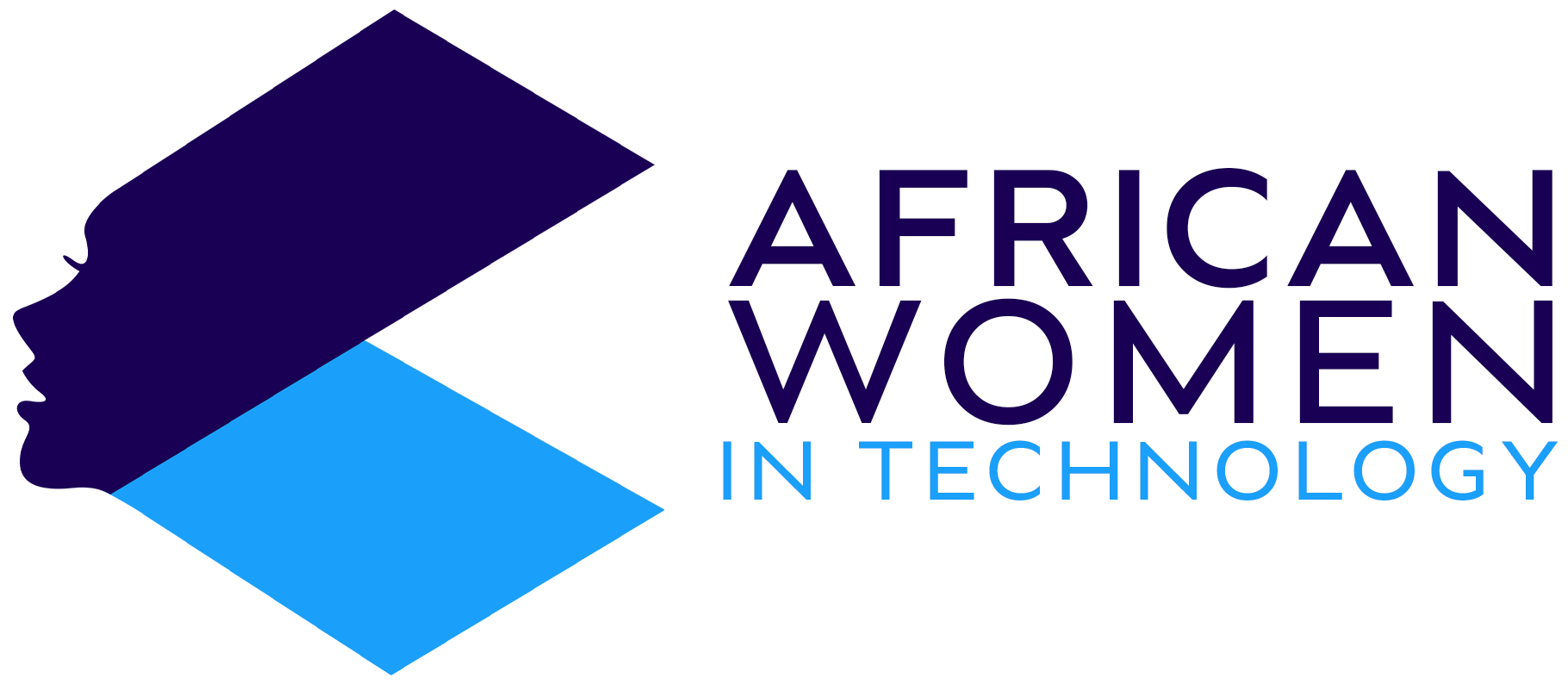Have you ever clicked on a link to a site you love only to find yourself staring at the message ‘Error 404 not found’?
This is one of the most common issues you will encounter when browsing. This is a HTTP status code, meaning the page you are looking for is not found on the website server.
Many issues, including a flaw with the hosting service or your domain name system (DNS) configuration settings, lead to this.
How, then, do you fix this?
- Restart your browser. Try to close the window, then open it again.
- Clear cache. Go to your browser settings and look for clear cache. Then, clear them and see if the problem persists.
- Recheck the URL to ensure you used the correct website address. Mistyped characters can lead to errors.
- Try accessing the web on another device.
- Switch to incognito window. When you do this, you will get a new web page version as the site does not retain cache or cookies in incognito.
If none of these quick fixes help, consider checking if your domain points to your hosting.
DNS System
There are two methods to connect a domain to your hosting: name servers or IP addresses via an A record.
So, here is how you will check your Hostinger nameservers and IP address.
- Log into your Hostinger
- The go to hPanel. Once here, then go to the Hosting
- Select the hosting plan, and after that, select Manage.
- You will get access to your Hosting Account. You will find the nameservers with your IP address on the left.
- The value of your domain’s A record IP address should match the hosting IP address. If they are different, then you will replace it with the one your host provides.
- This should fix the error.
If it still doesn’t, you can check here for more information on different ways to fix the issue.