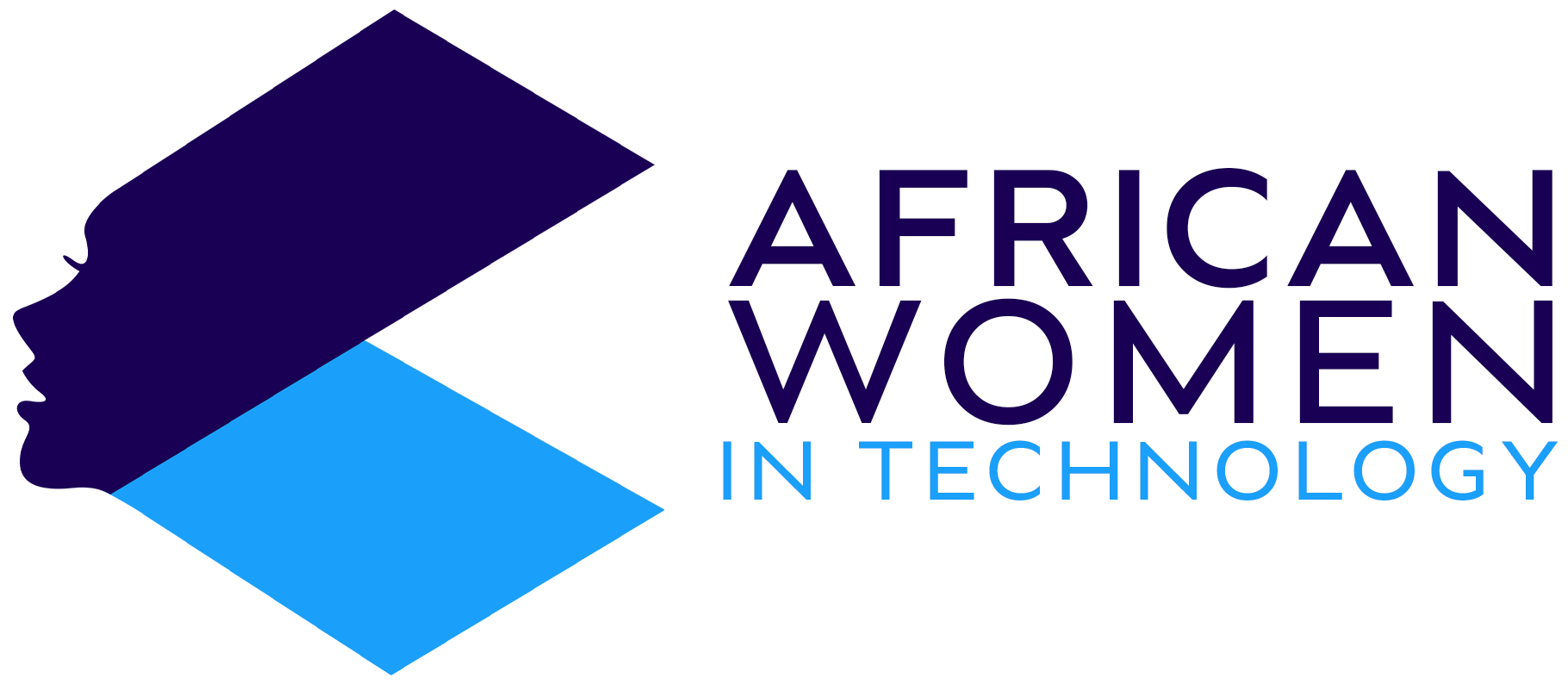Have you ever found yourself unable to copy tabulated data from a PDF file to an Excel Sheet?
For many of us, you might find yourself trying to copy the data in the traditional sense, but that could sometimes fail because of the differences in the two file types. On the other hand, typing out the whole document is too tedious of a job.
I mean, you could do that, but what if we are talking about hundreds of rows and columns. That would take you hours.
However, there is a simple way that you can transfer data from a PDF file to Excel, a process that will take you just a few minutes. Here is how.
- Open your new Excel document on your computer.
- Then, scroll on the tabs at the top of the document. You will see a tab called Data.
- Click on it, and it will bring you several options.
- To the far left, you will see a diagram of a cylinder and table labeled Get Data
- Click on it, and from the expanded table, expand From File.
- Then scroll down and select From PDF.
- Once clicked, the computer will bring you your computer files. Select the file whose data you want to transfer.
- Once selected, click Import.
- Back on the Excel sheet, it will bring you the Navigator. Choose the table that you want and look at the preview it brings. If that is not the format you want, you can cancel and select a different format on the Navigator.
- Once you find a format you like, click on Load.
- And there you have it. All your data has been successfully transferred in a matter of minutes.
If you are someone who enjoys visuals a lot more, here is a video for you – a simple, effective way to transfer table data to Excel.