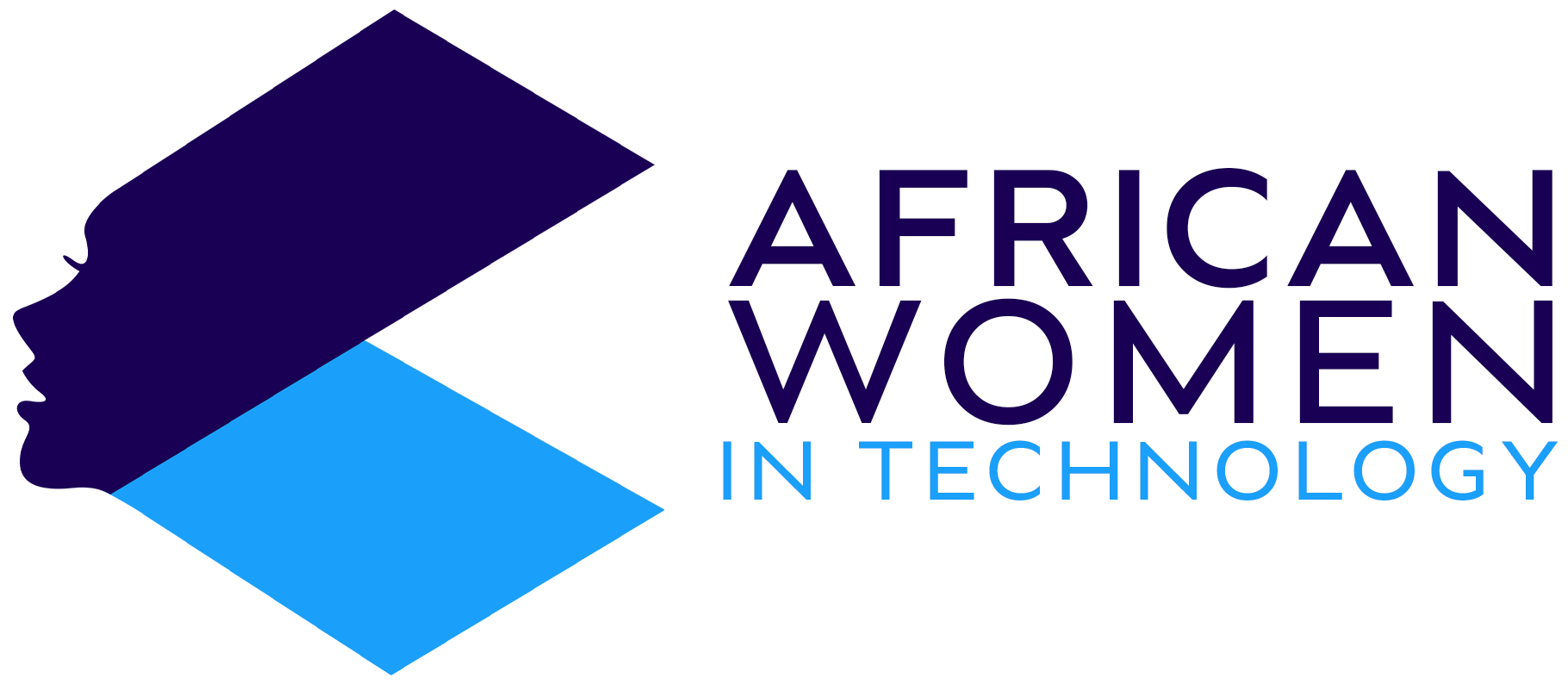iPhones are among the best phones across the world since Apple got into phone manufacturing in 2007 with the iPhone 2G. Since then, iPhones have gone from strength to strength.
However, a weakness of these phones that persists is their battery life. For all their brilliance, iPhone batteries have been a bane for many iPhone users. While Apple seems to have fixed the issue with their iPhone 13s, especially the 13 Pro Max (video link), if you have any other iPhone mode, the tips below are useful to help prolong your battery life.
Switch to Dark Mode
Apple uses the OLED Technology on all their screen devices (which they call the Super Retina).
Turning to dark mode on these screens means that the display turns off individual pixels, which then means that the black pixels do not take up much more power.
You can turn to dark mode by going to Settings>Display & Brightness>Dark.
Reduce Screen Brightness
The brighter the screen, the more power the phone needs to be able to light up the pixels. Thus, if you are running out of juice on your iPhone, you can drag down the brightness on the slide.
If your iPhone is one with the home button (SE and iPhone 8 descending), then swipe from the bottom to access the Control Centre. If yours is iPhone X coming forward, swipe from the top. Then, drag the brightness to low on the brightness slider.
Lower Time for Auto-Lock
Auto-Lock is a feature that turns off and locks the screen after a certain time of inactivity. The feature gives you the choice from 30 seconds to 5 minutes.
If you are having trouble with your battery, then the more time the screen is off, the more battery you save. So, if you want to ensure that the phone screen is not consuming the battery while not in use, choose the shortest time for Auto-Lock (30 seconds). This will save your battery.
Auto-Lock can be accessed in Settings>Display and Brightness>Auto-Lock. Then, select the desired time.
The above tips and many more on how to prolong your iPhone battery can be found here. Remember, however, that these days, Wi-Fi is a negligible power user so you don’t have to worry about that much.
If you follow these tips and the battery still drains, then consider a battery change.
Check out more articles.